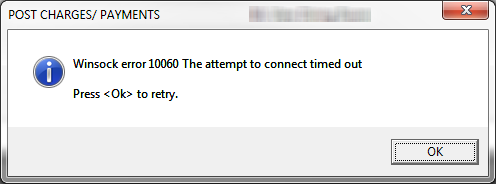You may get winsock timeout error 10060 when try to open the application which relies on the server connection. You may get the following error message:
10060 Connection timed out
The Web server specified in your URL could not be contacted. Please check your URL or try your request again.
Most commonly 10060 Connection Timeout error occurs when connecting to an internet server that does not exist or if there is more than one default gateway on the proxy server computer. This error also appears if you have slow, congested, or high latency Internet links with Microsoft Proxy Server or ISA server.
Method 1: Fix using Advanced System Repair Tool
The most of the common reason behind windows dependency error is corrupted or damaged system files like DLL files, EXE files, sys files etc. There are thousands of tiny system files are there that work specific task. If one of the files gets replaced, deleted or damaged then you may get windows socket error 10060.
Download and Install Advanced System Repair Tool and scan your PC. It has the large database with 25 million of files. It will find all the damaged or deleted system files and reinstall them with the fresh one. After, optimizing with Advanced System Repair Tool, try to open the program.
Method 2: Verify Web Proxy Settings
Step 1: Open Run Command by pressing Windows Key + R
Step 2: Type inetcpl.cpl and click OK.
Step 3: When Internet Properties appears go to Connections Tab.
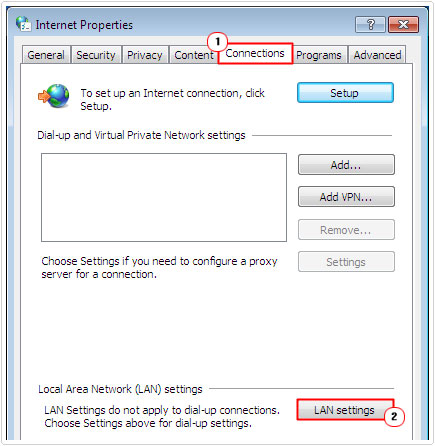
Step 4: Now, Find Lan Settings and click on it.
Step 5: Find the Use a proxy for your Lan box, and deselect this option. Click OK.
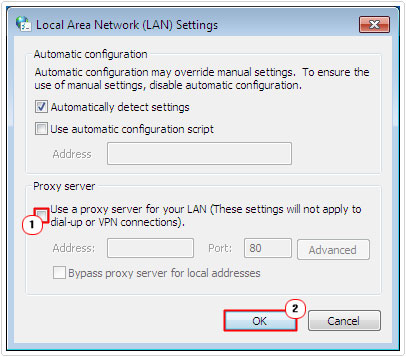
Now, try to reconnect the server again. Most probably you may not get the 10060 Connection Timeout Error.
Method 3: Modify Registry File
Modifying Registry Key is a very risky process and you should do it very carefully. If you enter an incorrect value in the registry file, then this file become damage and system might be down permanently. If you are not sure, how to edit Registry File correctly, then apply Method 1 and install Advanced System Repair Tool to fix Winsock error 10060. Here, is the complete steps of modifying Registry File. Before modifying registry file you must keep a backup of the registry file, so in an emergency, you can restore it.
Step 1: Open Run Command by pressing windows key + R
Step 2: Type Regedit and Press Enter
Step 3: Now, navigate to the following location:
HKEY_LOCAL_MACHINE\SYSTEM\CurrentControlSet\Services\Tcpip\Parameters
Step 4: Click on Edit menu > Add Value and then add the following information:
TcpMaxDataRetransmissionsValue Type:
REG_DWORD - NumberValid Range:
0 - 0xFFFFFFFFDefault Value:
5 DecimalNew Value:
10 DecimalStep 5: Click OK and close the registry editor.
Step 6: Reboot the PC
Summary:
In this article, I have tried to tell you 3 awesome methods to fix Winsock Socket Error 10060. However, situation defers from PC to PC so, it is better to use recommended Advanced System Repair Tool to Fix this error automatically.