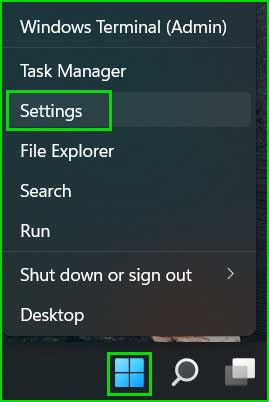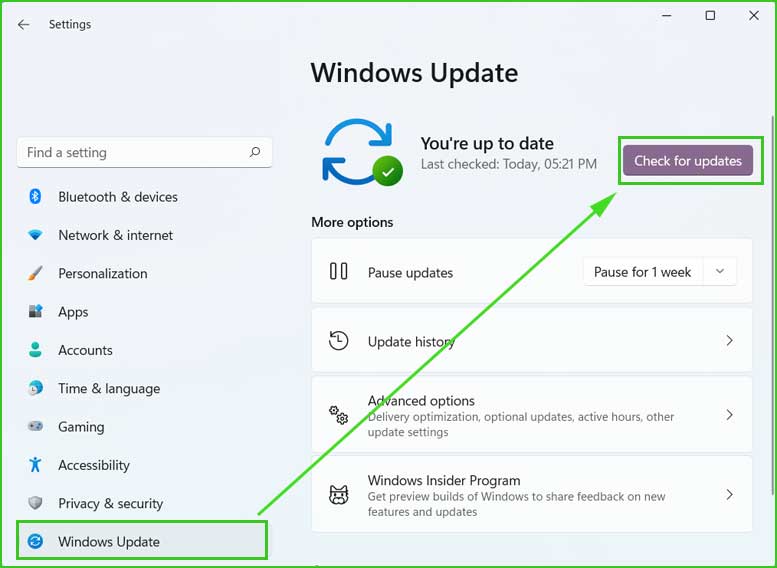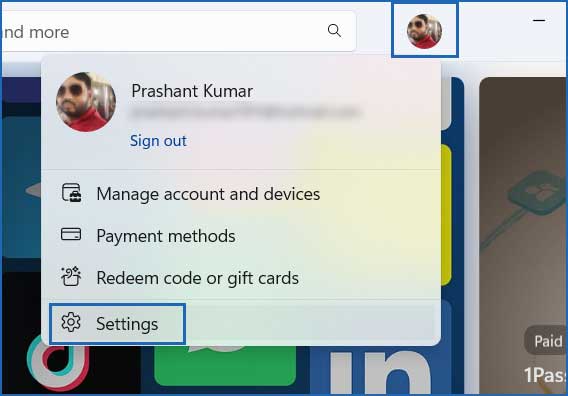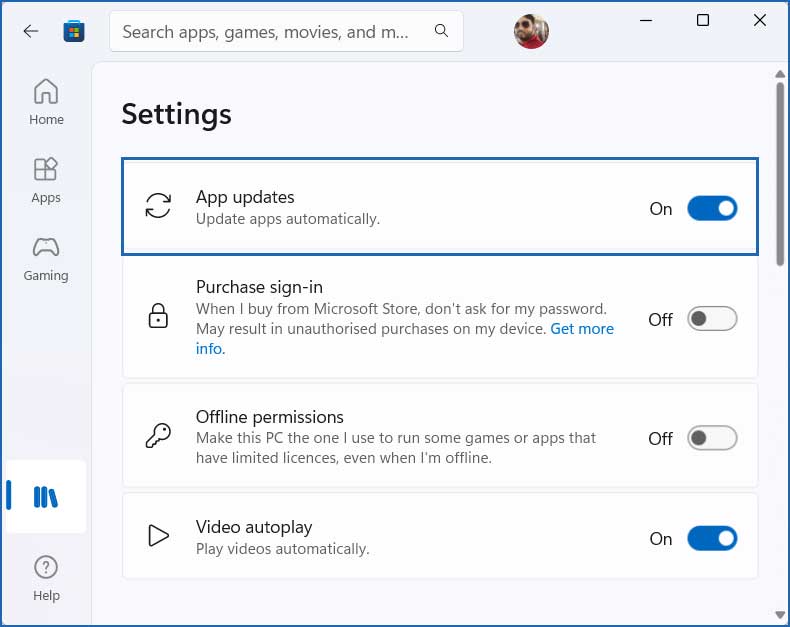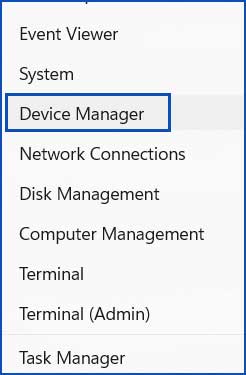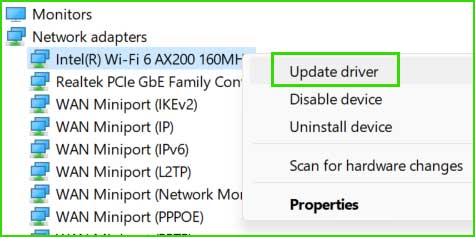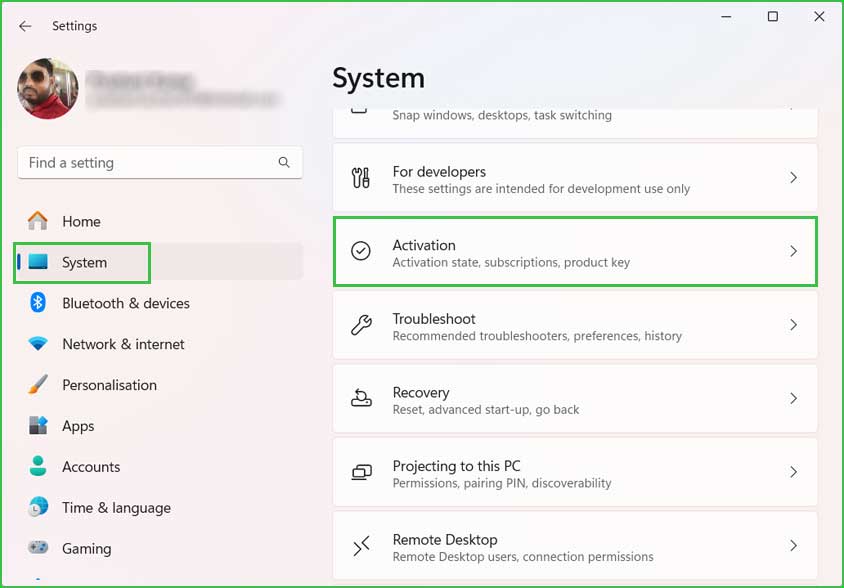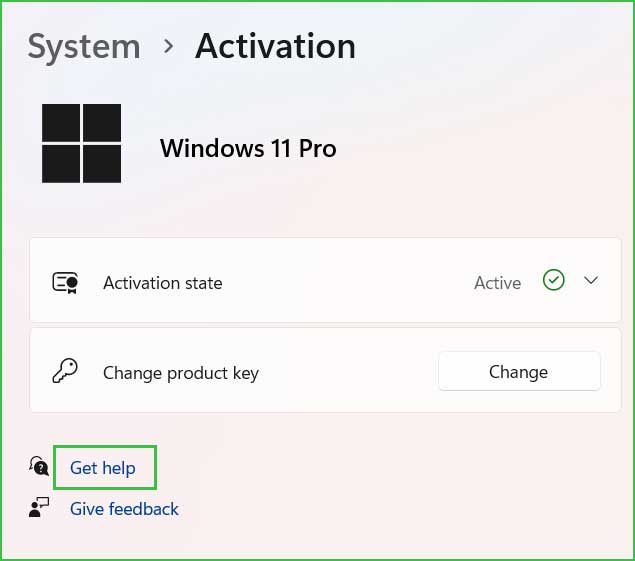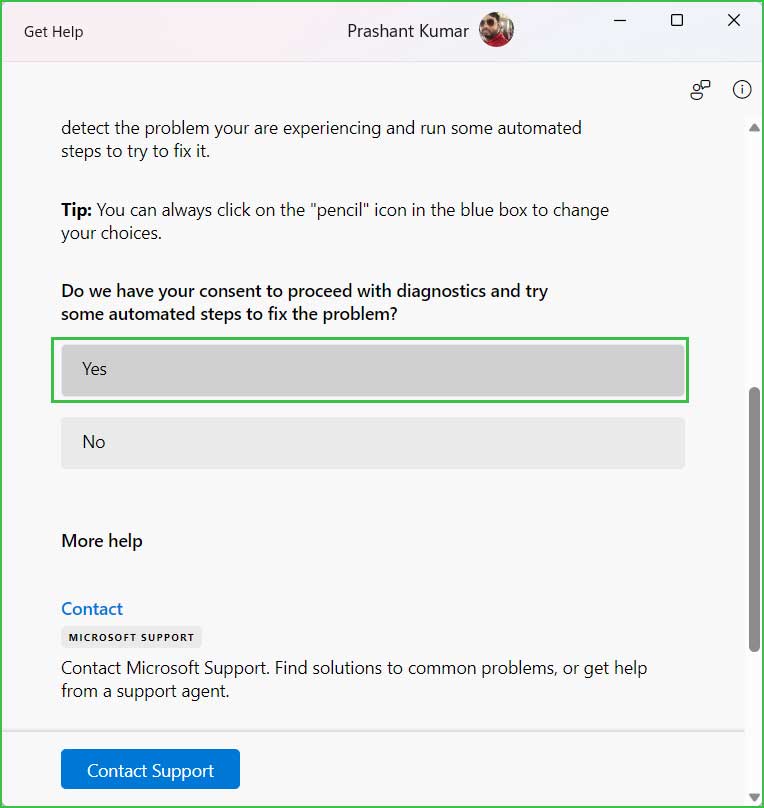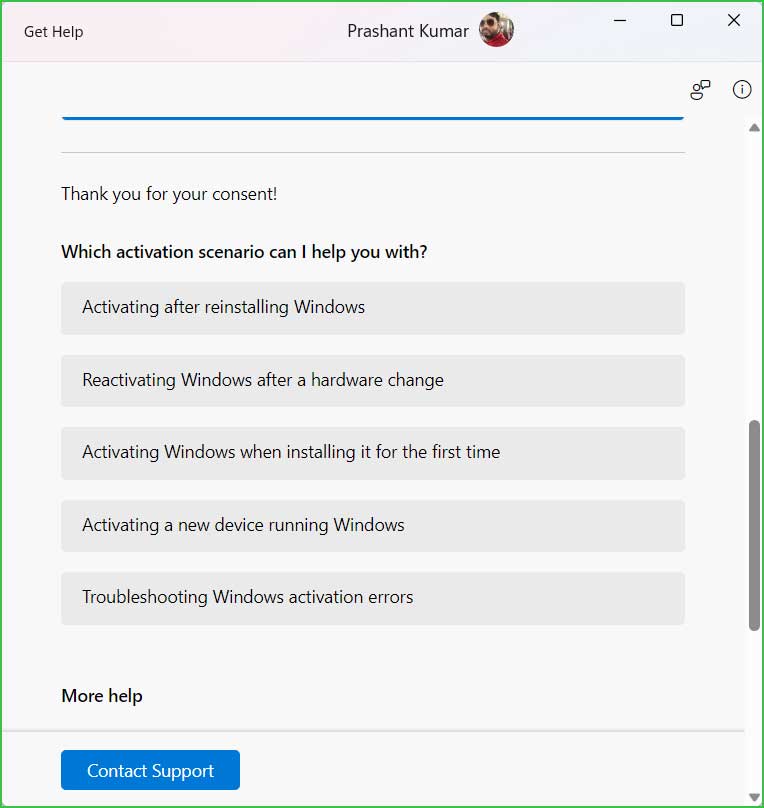An activation error, 0xC004F038, occurs when attempting to activate Microsoft Office 2013 or 2016 using the Key Management Service (KMS). The activation process triggers the display of the following error message on your screen.
Error Message:
0xC004F038: The Software Licensing Service reported that the computer could not be activated. The count reported by your Key Management Service (KMS) is insufficient. Please contact your system administrator.
In this article, we will explain why this problem happens and provide guidance on how you can fix it by yourself.
How to fix MS Office Activation Error 0xC004F038?
The activation error 0xC004F038 occurs when attempting to activate fewer than five unique computers using KMS. KMS activates computers in batches, and the minimum criterion for Windows activation is five.
To resolve this issue, you need to increase the number of computers being activated.
Method 1: Optimize and fix errors on Windows.
An unoptimized computer can lead to various issues, triggering multiple error messages. Factors contributing to PC unoptimization include missing or corrupted system files, errors in registry files, outdated drivers and software, absence of the latest Windows updates, and the presence of malware or trojans. To address these issues, it is recommended to utilize the Outbyte PC Repair Tool for computer optimization.
Step 2. SCAN your Windows PC
Step 3. Click Fix button to Repair Error
Method 2: Increase the KMS host client computer.
Typically, you encounter error code 0xC004F038 when the number of KMS host computers is less than 5. The minimum requirement for activating computers using KMS is 5, and for server computers, it is 25. Therefore, if you are activating a single or fewer than 5 unique computers, it is necessary to increase the count to meet the minimum activation range.
You can see here; how many computers are currently in Office KMS Pool.
Step 1: Open the Command prompt.
Step 2: Paste the following commands and execute it.
Cscript slmgr.vbs -dlv all >c:\temp\KMSInfo.txtStep 3: Navigate to C:\temp directory and open the KMSInfo.txt file to see the output.
Method 3: Download the Assistant/Diagnostic Tool
Microsoft has released a specific tool called the Microsoft Support and Recovery Assistant (SaRA) to assist users facing activation-related issues such as 0xC004F038 on their Windows 10 or Windows 11 computers. You can download this tool from the following location:
Method 4: Update Windows, Drivers, and Software.
If there are any pending Windows updates, it is advisable to download and install them before activating Microsoft Office or any other Microsoft product. Additionally, it is important to keep the installed drivers and software updated to ensure a smooth activation process.
Complete Windows Updates - Step by Step
1. Windows Updates
Step 1: Right-click on Start → Settings.
Step 2: Scroll down to find Windows updates and then click on Check for updates.
2. App Update
To update the installed application on your computer, you can follow the following steps.
Step 1: Open Microsoft Store. Click on your profile picture at the top of the MS Store and select Settings.
Step 2: Turn On App Updates.
Step 3: Open Microsoft Store Library. To access your Microsoft Store Library, simply click on the library icon located on the left sidebar. Once there, you’ll find a button labeled “Get updates.” Click on this to initiate a scan for the latest updates available for the apps you have installed.
Step 4: For the third-party application, check for their updated version on their official site and install them.
3. Driver Update
Step 1: Open Device Manager. Right-click on the Start menu and select Device Manager.
Step 2: Expand all the drivers manually and look for the driver with a yellow exclamation mark. Right-click on it and select Update.
Method 5: Run Activation Troubleshooter.
Windows 10/11 provides a “Get Help” window that offers the option to run the Activation Troubleshooter when encountering activation-related issues, such as error code 0xC004F038. To execute this troubleshooter, follow these steps:
Get Help - Activation Troubleshooter
Summary:
To resolve activation error 0xC004F038, you can fix it by increasing the number of unique client computers, utilizing the assistant tool, and addressing existing Windows errors.