You might come across error code 0xC004F039 while trying to activate Windows 10/11 using the KMS. This error code will display the following message on your screen:
Error Message
Error code 0xC004F039: The Software Protection Service reported that the computer couldn’t be activated. The Key Management Service (KMS) isn’t enabled.
This error message typically appears when either the Key Management Service (KMS) is not enabled, or it doesn’t respond to the activation request.
If you’re seeking a solution for error code 0xC004F039, check out the troubleshooting steps below:
Solution 1: Fix common errors and Optimize your PC.
Before exploring into a detailed solution for this error, it’s a good idea to address common PC issues as a first step. Ensure you’ve repaired common errors, updated and fixed driver-related issues, removed bugs, fixed registry file errors, resolved file system errors, and optimized your computer.
The Outbyte PC Repair Tool is a professional solution designed to take care of your PC and resolve many common issues effectively.
Step 2. SCAN your Windows PC
Step 3. Click Fix button to Repair Error
Solution 2: Restart your PC.
At times, the KMS service might be suspended or disabled for unknown reasons. As an initial troubleshooting step for activation error code 0xC004F039, it’s advisable to restart your PC.
Solution 2: Turn Off Firewall or third-party security applications.
Occasionally, the Firewall may block the network connection between the KMS host and the client computer. To resolve this issue, consider temporarily turning off the Firewall or any other third-party security programs. Additionally, filter the default TCP port 1688 in the Firewall settings. After making these adjustments, attempt to activate Windows again.
Solution 3: Activate using the Command Prompt.
Alternatively, you can activate Windows using an elevated command prompt. Follow these steps to activate Windows:
Solution 4: Try Microsoft Assistant Tool (Free)
Microsoft has introduced a dedicated tool known as the Microsoft Support and Recovery Assistant (SaRA) to aid users encountering activation-related issues, including 0xC004F039 on their Windows 10 or Windows 11 computers. You can download this tool from the following location:
Solution 5: Perform Complete Windows Update.
Outdated Windows OS and drivers can lead to issues in Windows activation, triggering the error ‘0xC004F039 – Key Management Service not enabled.’ It is recommended to perform comprehensive Windows updates, including updating drivers and software, to address this problem.
Update Windows, Drivers, and Apps - Step by Step
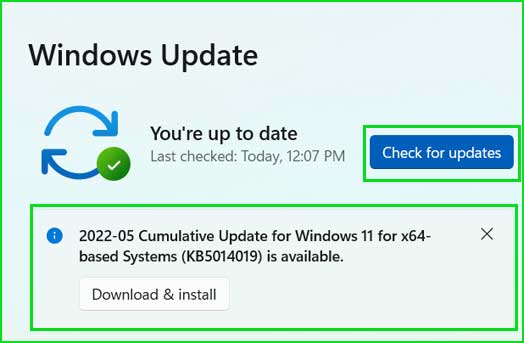
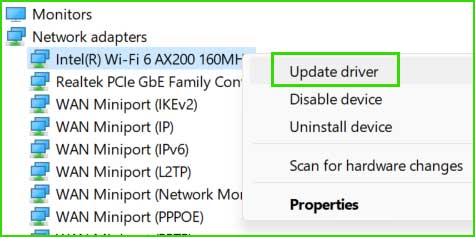
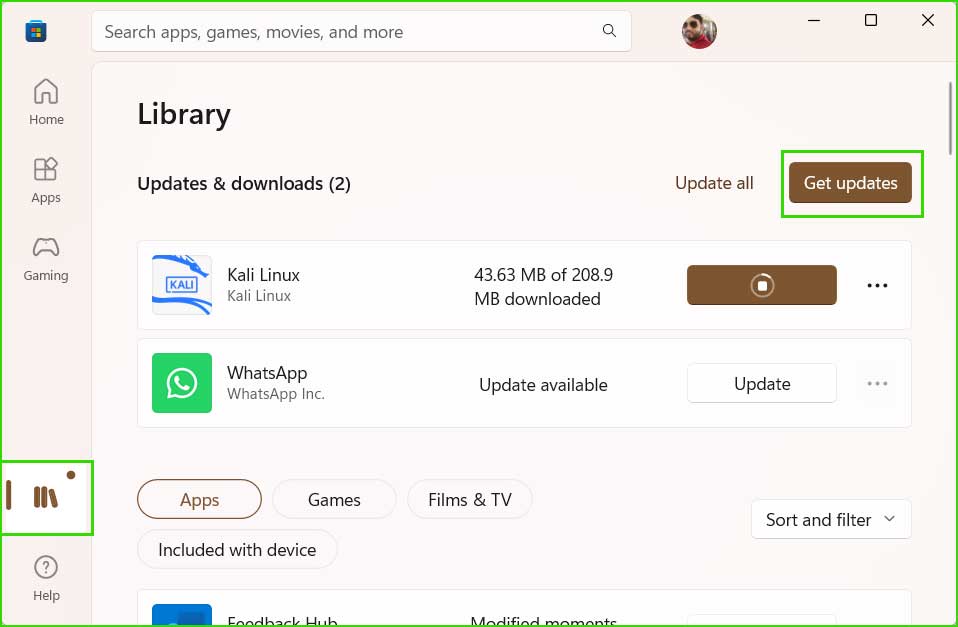
Summary:
During the Windows 10/11 Activation, you may encounter the error 0xC004F039 – Key Management Service not enabled. This article contains the troubleshooting steps to fix this error.
