When you sign in to your OneDrive account, you might see this error message:
Error Code 0x8004dec5.
This error happens when there are multiple cache identities in the registry file, which is a part of the authentication process.
In this guide, we’ll show you how to fix this error and successfully sign in to your OneDrive and SharePoint account.
How to Solve the SharePoint Signing Error 0x8004dec5 on Windows 11/10
To fix this error, try these troubleshooting steps one by one.
Solution 1: Use the Outbyte PC Repair Tool
The Outbyte PC Repair Tool is a great option for fixing Windows 10/11 errors. It tackles various issues on your computer, like fixing registry problems and optimizing Windows settings for better performance. It’s designed to remove errors and glitches effectively.
Step 2. SCAN your Windows PC
Step 3. Click Fix button to Repair Error
Solution 2: Remove Cached Office Account Identities from the Registry
If there are multiple cached identities in the Registry file, you’re likely to encounter the error mentioned above. To resolve this issue, you’ll need to remove these cached identities from the registry.
Note: Before making any changes to the registry file, it’s highly recommended to create a backup of the registry file and store it in a safe place.
Step 1: Open Registry Editor. Click on the Start menu and search for “registry editor”.
Step 2: Locate the following subkey.
HKEY_CURRENT_USER\SOFTWARE\Microsoft\Office\16.0\Common\IdentityStep 3: Right-click Identities, and then select Delete.
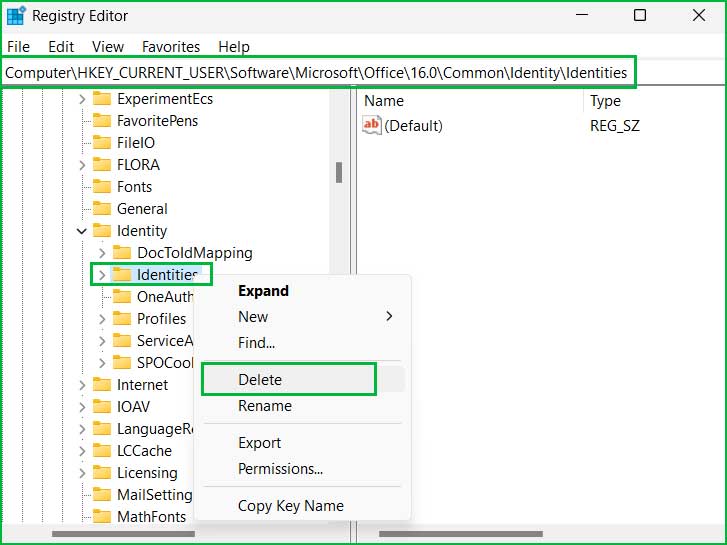
Solution 3: Remove Identity Subkey from SID
If you’re utilizing Shared Computer Activation, this tip could be beneficial for you.
Step 1: Open Registry Editor. Click on the Start menu and search for “registry editor”.
Step 2: Locate the following subkey.
HKEY_USERS\<user_SID>\SOFTWARE\Microsoft\Office\16.0\Common\IdentityStep 3: To get your SID, type whoami /user in command prompt.
C:\Users\Ishan> whoami /user
USER INFORMATION
User Name SID
==================== =============================================
Ishan S-1-5-21-5248463254-84517563841-2154563859-8546
C:\Users\Ishan>
Step 4: Now delete the identity subkey.
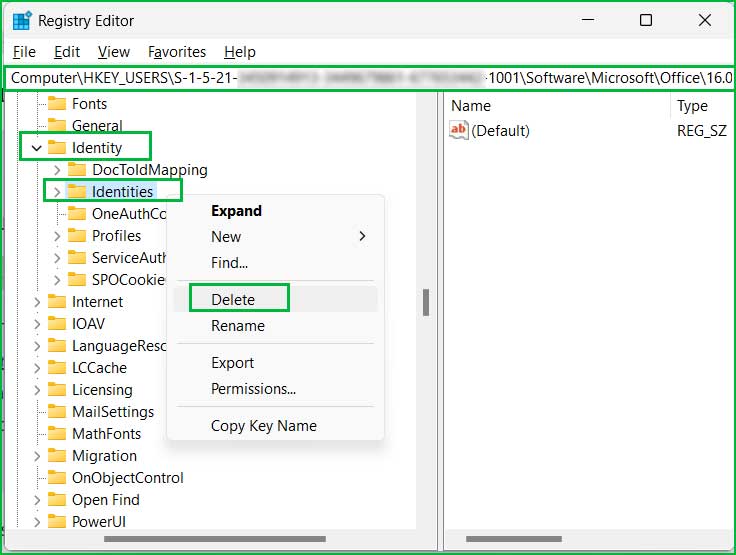
Step 5: Reboot your computer.
Solution 4: Remove the OneDrive Cached Credentials Folder
If the issue persists, attempt removing the Cached credentials folder associated with OneDrive.
Step 1: Sign out of One Drive.
Step 2: Navigate to following location and delete all the items that contains on that folder.
- C:\Users\<user_name>\AppData\Local\Microsoft\OneAuth
- C:\Users\<user_name>\AppData\Local\Microsoft\IdentityCache
Step 3: Try Signing again to one drive.
Fixing Error 0x8004dec5 When Connecting OneDrive
Occasionally, you might encounter the OneDrive Connection Error 0x8004dec5 for unknown reasons. To resolve this issue, you can try some troubleshooting techniques, like removing multiple cached identities in the Registry file and deleting the OneDrive cached identities folder.
