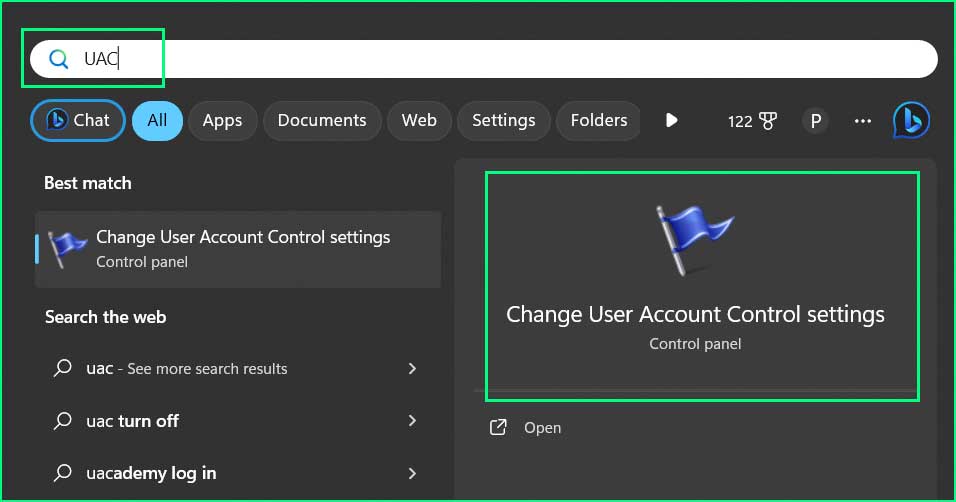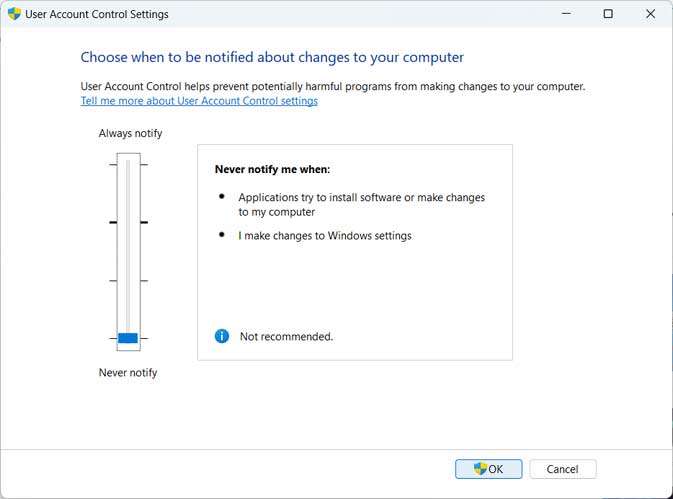The error 0x80070522 – ‘Required Privilege is not Held by Client’ occurs when a Windows user tries to perform an action on their PC that requires administrative permissions. These tasks may include copying files to the root folder, installing or removing software, changing system settings at the root level, and more. If you are experiencing this issue, please follow the troubleshooting guide outlined below.
Solution 1: Fix using the PC Repair Tool
Most commonly this problem arises because of unoptimized operating systems, missing system files, corrupted Windows files, glitches in registry files, or due to viruses/malware. In the first step, launch the system optimizer tool and fix common faults on your computer.
Step 2. SCAN your Windows PC
Step 3. Click Fix button to Repair Error
Solution 2: Launch applications as administrator.
If you are getting this issue on launching specific applications, try running the application as administrator. Right-click on the application icon and select Run as Administrator.
Solution 3: Activate Administrator Mode
The Administrator account is not activated by default, and you need to manually activate it as needed. If you encounter the 0x80070522 – ‘Required Privilege is not Held by Client‘ error when performing certain tasks, try executing the task on an administrative account. You can activate the administrative account as follows:
Activate & Deactivate Administrator Account
Step 1: Open CMD as Administrator.

Step 2: Run the following command.
net user Administrator /active:yesStep 3: Restart your PC and log in with Administrator account.
Note: After performing the operation as administrator, you must deactivate the Administrative account for security reasons. To deactivate the administrative account, run the following commands on the admin command prompt.
net user Administrator /active:noSolution 4: Turn UAC settings to a minimum level.
It is also important to set UAC settings to a minimum level to fix error 0x80070522 – ‘Required Privilege is not Held by Client’.
Summary
There are more solutions you can try to fix error code 0x80070522, commonly associated with the message ‘Required Privilege is not Held by Client.’ These include running the System File Checker tool, scanning your PC for malware and viruses, obtaining a fresh file by either asking for it or downloading it, and running the chkdsk tool, among others.