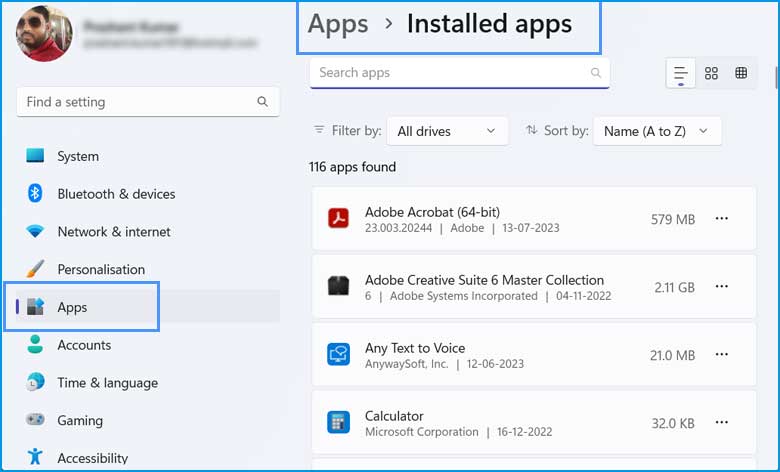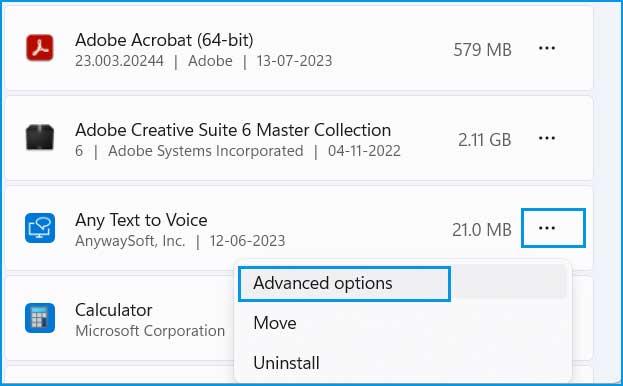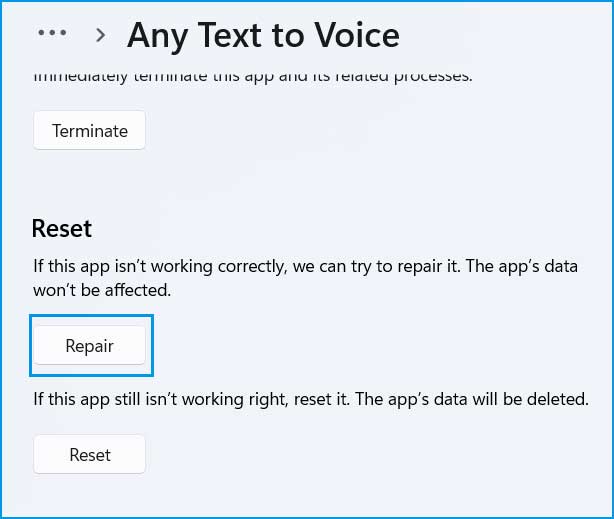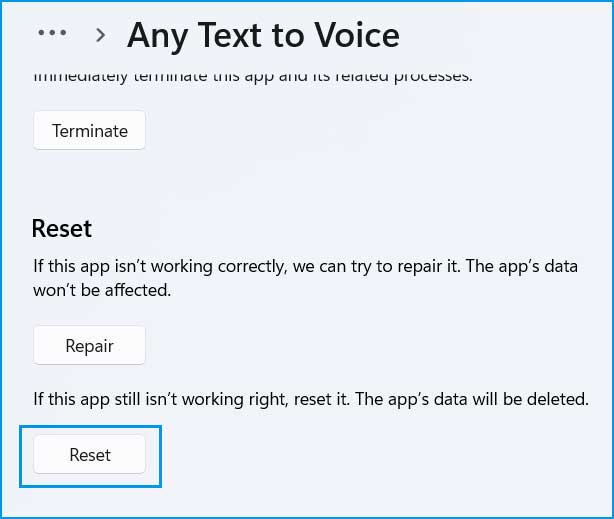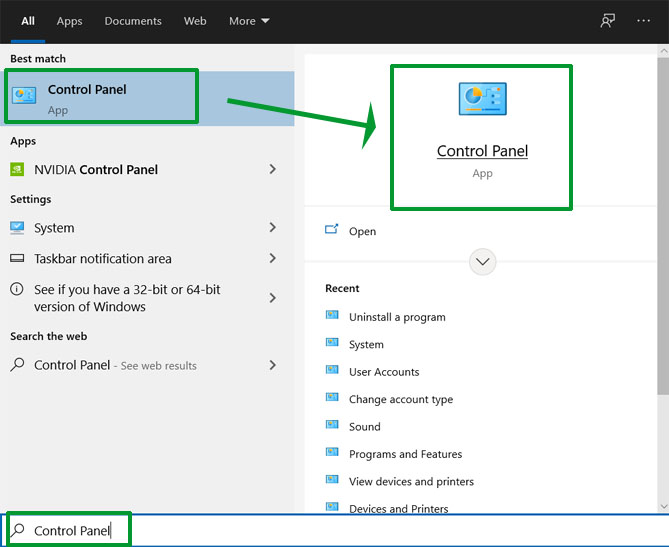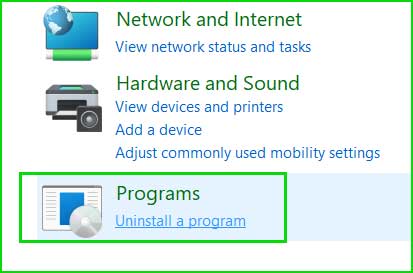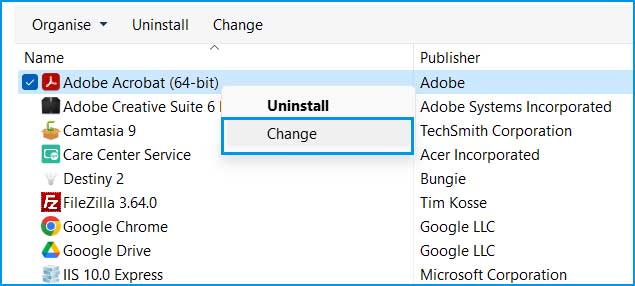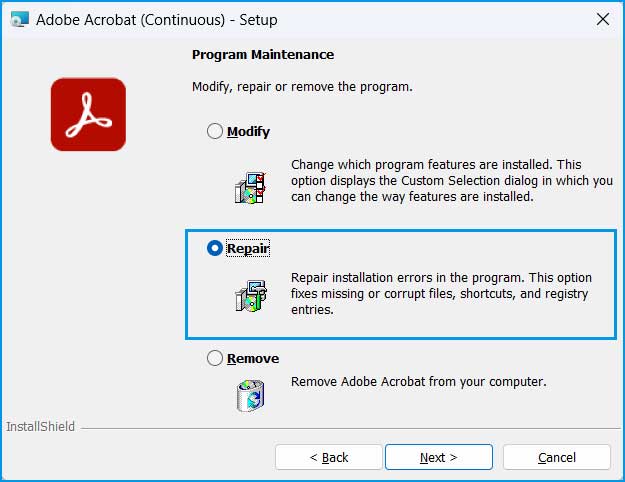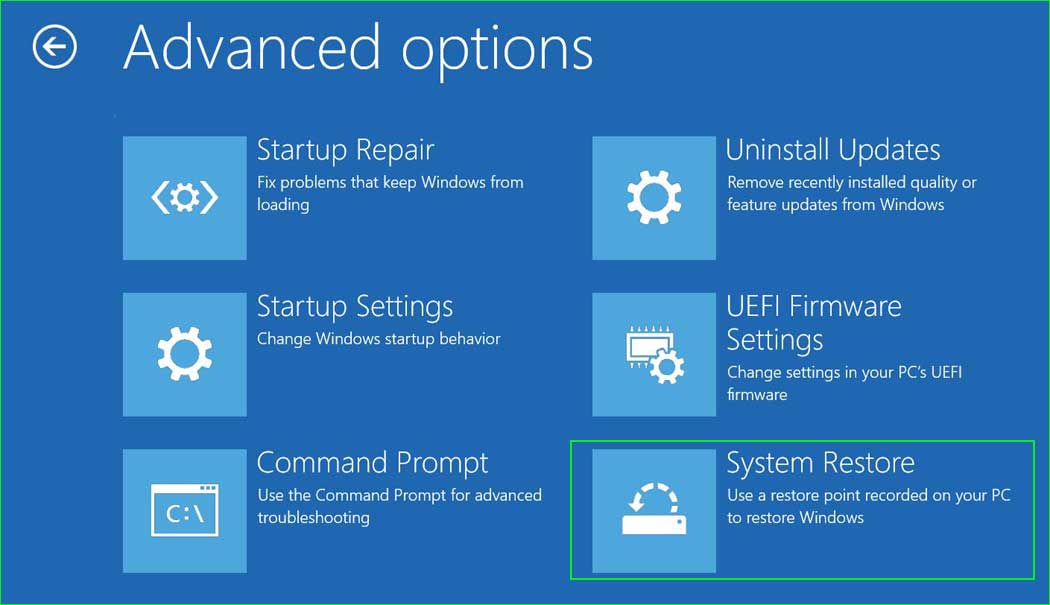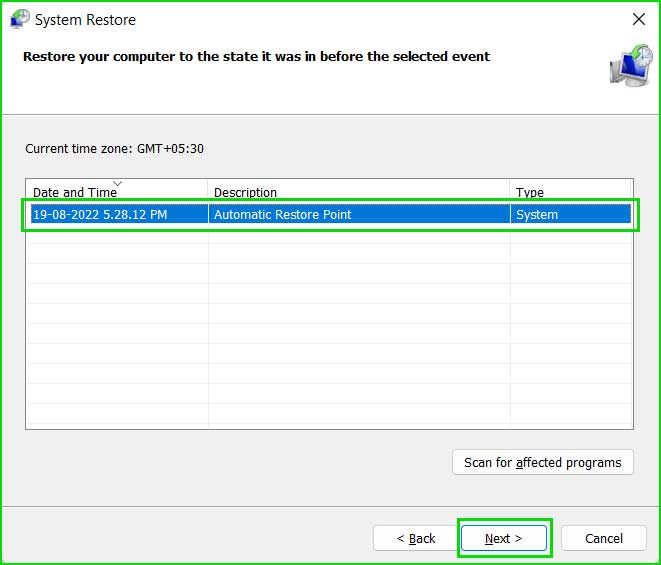You might encounter the Bad Image Status Error 0xc0000020 when attempting to launch or install an application on Windows 10 or Windows 11. This error can prevent the application from functioning correctly or even opening. In this guide, we will explore the steps to resolve this issue.
The “Bad Image Status Error 0xc0000020” typically indicates an issue with a program or DLL (Dynamic Link Library) file on your Windows system. This error can occur when Windows tries to load a program or library, and it’s unable to do so due to corruption or other issues. Here are some steps you can take to fix this error:
Solution 1: Use the PC Repair Tool
Frequently, this error arises due to issues like file corruption, missing DLL files, or corrupted registry entries. To address these issues effectively, it’s essential to utilize a dependable PC Repair Tool.
Step 2. SCAN your Windows PC
Step 3. Click Fix button to Repair Error
Solution 2: Run the DISM command.
The Deployment Image Service and Management Tool (DISM) can be used to fix Windows corruption errors. Open a Command Prompt or Windows Terminal with admin privileges and run these commands one by one:
DISM /Online /Cleanup-Image /ScanHealth
DISM /Online /Cleanup-Image /RestoreHealth
DISM Command - Step by Step
Solution 3: Run the System File Checker Tool
SFC is a built-in Windows tool that can scan and repair corrupted system files. Running the SFC tool can be a lifesaver when you encounter unexplained crashes, error messages, or unexpected system behaviour such as Bad Image Status Error 0xc0000020. It’s a fundamental troubleshooting step in resolving various Windows-related issues.
Here’s how to use it:
Solution 4: Reinstall or Repair the Application
If you’re getting this error for a specific application, try to reinstall it or use its repair function (if available). Uninstall the program first, restart your computer, and then reinstall it.
Repair/Reset Application
Solution 5: System Restore
If the problem started recently and you have a system restore point, you can try restoring your system to a point before the error occurred.
System Restore - Steps by Steps
Summary:
Bad Image Status Error 0xc0000020 occurs due to different reasons and can be fixed by repairing or reinstalling the application, using sfc and dism command, and performing system restore.