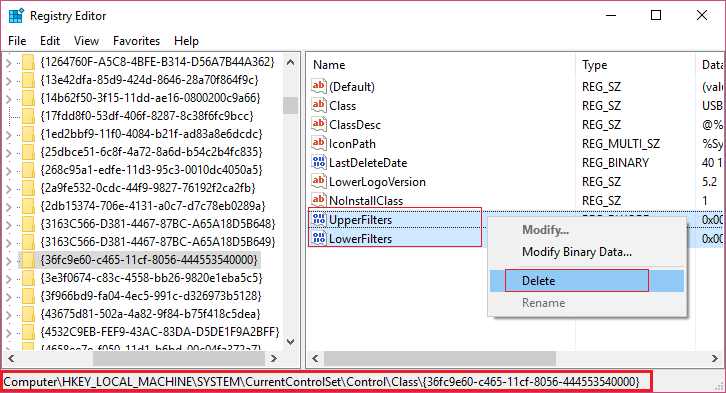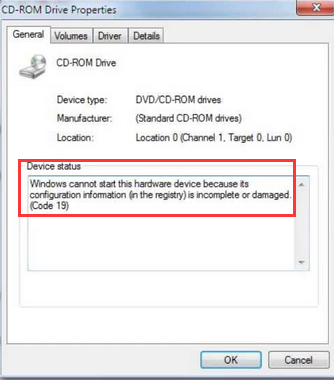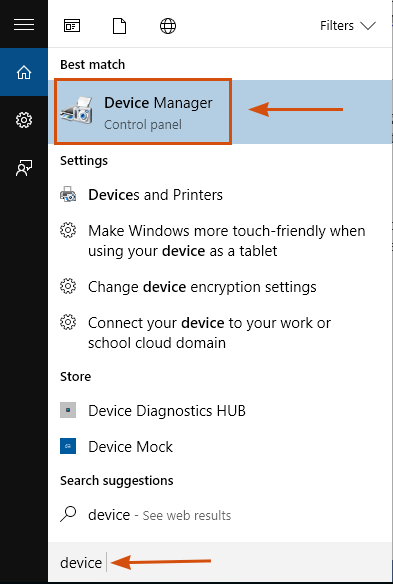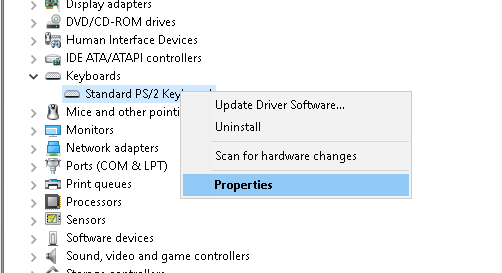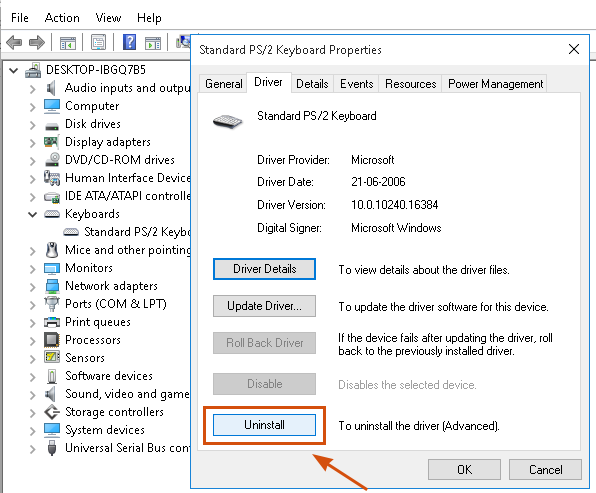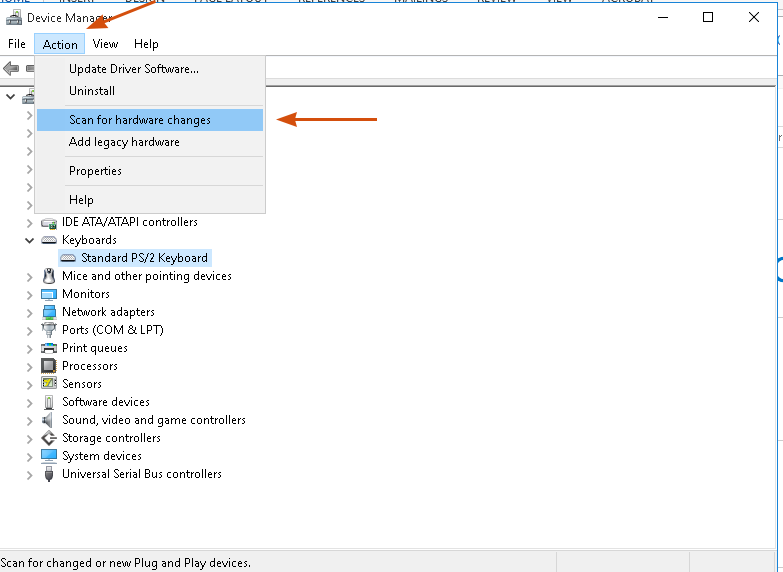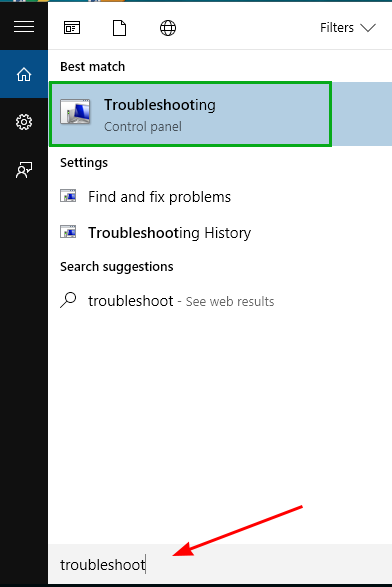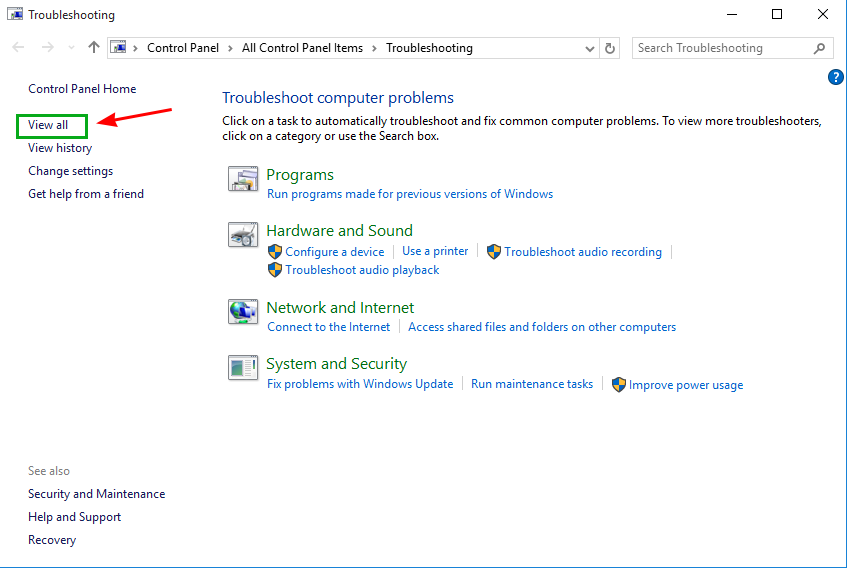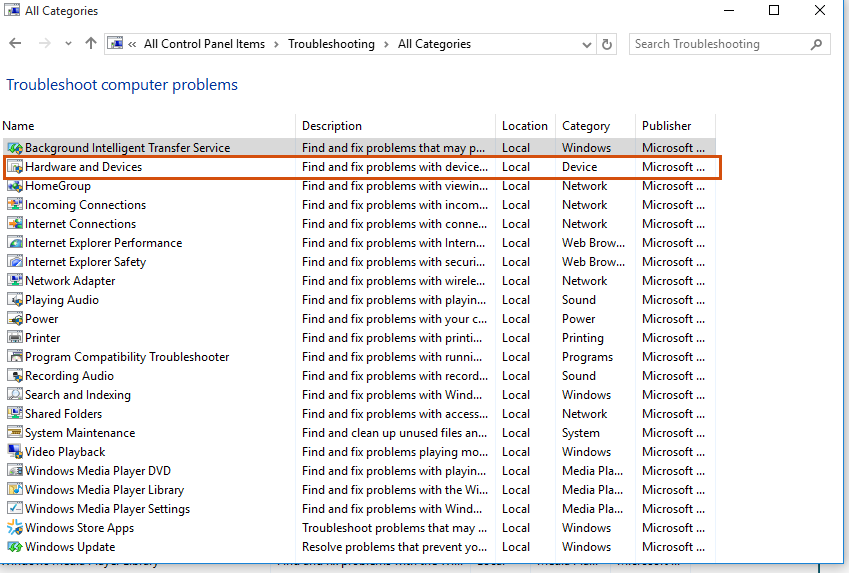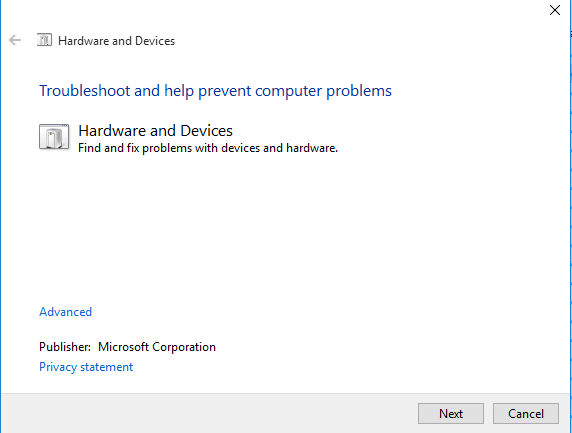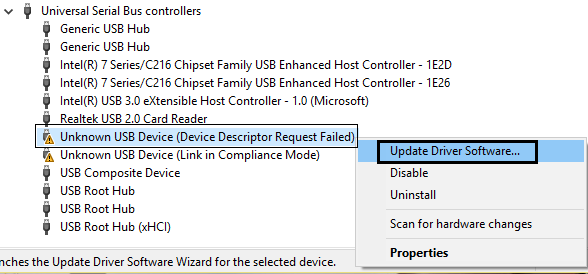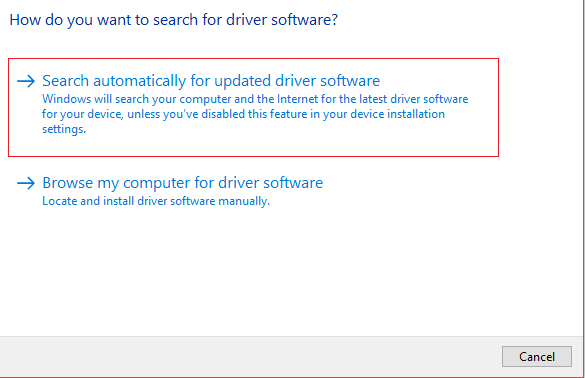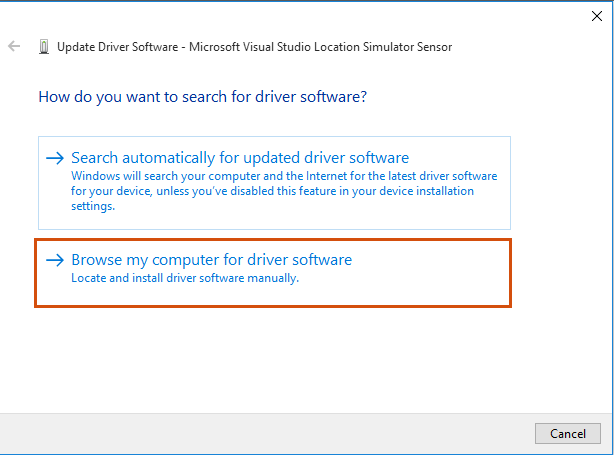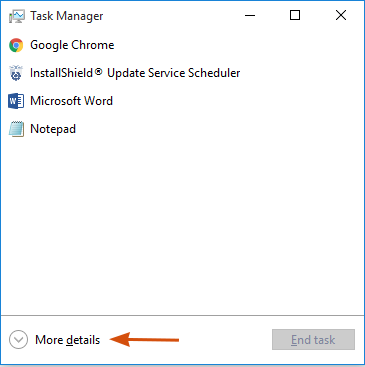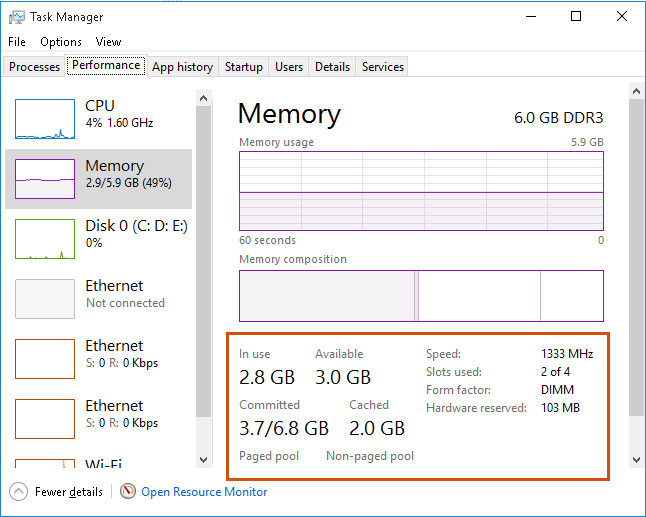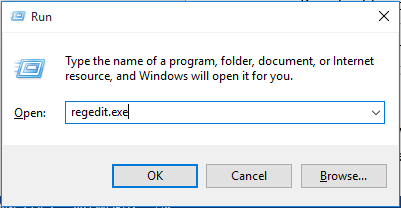You may receive following Device Manager Error in your Windows Operating System.
Windows cannot start this hardware device because its configuration information (in the registry) is incomplete or damaged. To fix this problem you should uninstall and then reinstall the hardware device. (Code 19)
Windows cannot start this hardware device because its configuration information (in the registry) is incomplete or damaged. To fix this problem you can first try running a Troubleshooting Wizard. If that does not work, you should uninstall and then reinstall the hardware device. (Code 19)
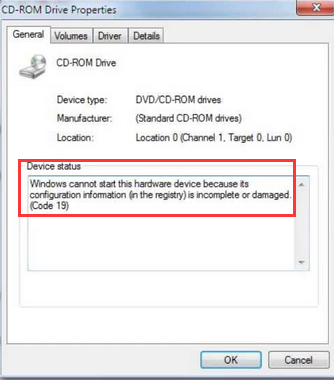
Cause:
This error occurs due to one of the following reasons.
- When you upgrade to Windows 10.
- When you install the incompatible or outdated driver
- The system is infected by Virus/Trojan or Malware.
- Invalid entries are stored in Registry File
- Missing System files like DLL file, sys file, ocx file etc.
How to Fix Device Manager Error Code 19
Method 1: Fix using Advanced System Repair Tool
As we know, that most prominent reason behind “Code 19” is corrupted, damaged or outdated device driver, so you need an Advanced System Repair Tool that easily fixes problems related to Device Manager. It also repairs missing or corrupted system files like DLL files, EXE files, sys files, OCX files, inf files etc. Most of the time “Code 19” error appears due to corrupted registry entries. Advanced System Repair Tool takes care of registry file too and fix error easily.
Windows is made with huge number of dll files, exe files, sys files, various types of services, databases, etc so, it is not possible to keep monitoring all the files always. A brilliant PC Optimizer tool repairs damages, fix errors, update windows and drivers, and eliminate various types of errors silently.
Outbyte PC Repair Tool does all the above task easily and provides you an errorfree and smooth Windows environment to work so that you can focus on your business only.
3 Steps to Fix this Error Method 2: Fix Corrupted Driver Problems
As you know that the core reason behind Code 19 – Windows cannot start this hardware device is corrupted or damaged device driver. So, Uninstalling and Reinstalling Device Driver may fix your issue permanently. Just uninstall the driver from Device Manager and install the latest version of the compatible driver.
1. Click on start menu and search for device. Now open Device Manager from search result.

2. Select Problematic Device > Right click on them and then select Properties.

3. Go to the Driver tab and then click on Uninstall button to uninstall the driver.

4. Reboot your PC.
5. Open Device Manager again and Go to Action > Scan for hardware changes.

Follow on-screen instruction and fix Device manager Code 19 – Windows cannot start this hardware device.
Method 3: Run Hardware and Devices Troubleshooter
Hardware Troubleshooter is an effective and easy way to fix any device related issues. Not only Code 19 – Windows cannot start this hardware device but if you are getting some other error message that is associated with Device Manager, then running Hardware Troubleshooter may give you quick fix of this error.
1. Click on Start Menu and search for troubleshoot. Click on Troubleshooting from the search item.

2. Click View All link in the left panel. It will open all the troubleshooting menu.

3. Find Hardware and Devices in the list and click on it. It will start Hardware and Devices Troubleshooting.

4. Click Next to start the process.

Method 4: Update Driver Manually
Above error is associated with driver software, so it is the best idea to update the driver manually.
1. Click on Start Menu and search for the device. Click on Device Manager from the search result. It will open Device Manager Windows.

2. Search for the driver, which have the yellow exclamation mark and right click on them and select Update Driver Software. You must be connected to the internet before updating driver software.

3. Select, “Search automatically for updated driver software”. It will search the internet for the latest driver software.

4. If you have already a local file of driver software then select “Browse my computer for driver software” and browse a local copy of drivers.

Method 5: Increase System Memory
You must analyze system memory to fix this problem. If your system is running out low memory issue then the mighty choice is installing additional RAM in your PC.
1. Press Ctrl + Shift + Esc to open Task Manager. Click on More Details.

2. Go to Performance Tab and analyze how much System memory is available for use.

Method 6: Modify Registry File
Modifying registry file is not recommended because incorrect edit of registry file may harm your operating system badly. For added security, you must keep a backup of registry file before performing any operation on it.
1. Open Run command by pressing Windows Key + R and type regedit.exe

2. Browse for following entries and delete UpperFilters and LowerFilters.
HKEY_LOCAL_MACHINE\SYSTEM\CurrentControlSet\Control\Class\{36FC9E60-C465-11CF-8056-444553540000}

3. Reboot your PC.
Recommendation: It is better to repair registry file using professional
Advanced Repair Tool. It will automatically edit the required value and delete problematic values from registry file.
Summary
In this article, you learned how can you fix Device Manager Error code 19 in Windows 10/8/7, Windows Vista and Windows Server.
Related