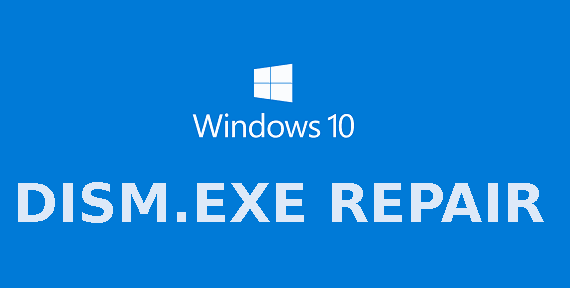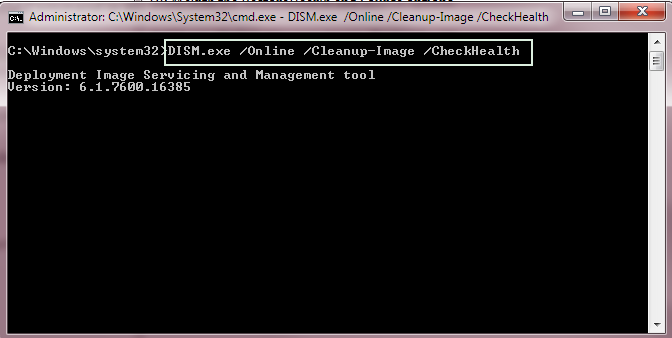1. What is DISM Tool?
2. What does DISM Command do?
3. How to use DISM Command?
DISM stands for Deployment Image Servicing and Management (DISM.exe) which is a command line tool. This tool prepares your PC for installing software. Sometimes, you might notice that installation gets failed and here DISM tool plays a vital role.
What does DISM Commands do?
In a simple word; DISM tool repairs system file corruption. When you go for the Windows Update Installation, sometimes you might notice that Windows Update gets failed due to unknown reason. So, if there is any corruption in system files or system files gets damaged, DISM Tool repair that files and allows smooth installation of Update Files. This utility is used to repair Windows Images, Windows Recovery Environment, Windows Setup and Windows Pre Installation Environment.
How to use DISM Command in Windows 10, Windows 8.1, Windows 8, Windows 7 and Windows Server
There are following commands option in DISM Tool.
How to Use DISM Command in Windows 10/8/7/Server
DISM.exe /Online /Cleanup-image /Restorehealth
Fix Error using Advanced System Repair Tool
Instead of using DISM Commands and several types of other tool, you can only use Advanced System Repair Tool to fix the error. This all-in-one tool fix almost every corner of the OS and fix problems. No matter if your PC has outdated driver, missing or damaged system files, invalid or corrupted registry file, system recovered from the virus attack etc. It does care for all this and allows your PC to install updates smoothly.